Using FTP
Files on a web server can be manipulated with FTP accounts over a protocol. A protocol will allow FileZilla or other desktop software to move, download, and upload files on your accounts for hosting. We will go over the things you need to do to connect with FTP to your account.
You can enter the server IP or your domain name for Host. You can go to the main menu of cPanel, and on the right side, you need to click on Shared IP in order the find the IP you need to enter.
The Password and Username are either the password and username you chose for your FTP accounts or the password and username you chose for your cPanel account. Keep in mind that if it is for the FTP Accounts, rather than you’re your cPanel username and the password you set up for it, they will be in the format [email protected]
The port is 22 for SFTP and 21 for plain FTP.
Usage of FTP
FTP, or File Transfer Protocol, is used to transfer files and to communicate between computers on a Transmission Control Protocol/Internet Protocol, or TCP/IP network, also known as the internet. Files can be transferred and received by users who have been granted access to the File Transfer Protocol Server.
In order for the FTP connection to work, it needs two sides to communicate on the network. Users need to provide credentials to the FTP server in order to have permission. However, keep in mind that not all server requires credentials in order to access their files. For instance, some public FTP servers do not require credentials. These are also called anonymous FTP.
When it comes to establishing an FTP connection, there are two different communication channels. One of them is where the distribution of data happens, and it is called a data channel. The second one of them is where the instruction and response are initiated, and this channel is called the command channel. To transfer or to get a file, a user that is authorized will use the protocol to ask about creating changes in the server.
We suggest that you download Filezilla if you have not used FTP before. You can download Filezilla on the following link: https://filezilla-project.org/
The commands you need to use are the following:
To enter a folder, you need to double-click on it.
To go back to the previous folder that you were in, you need to find the “..” folder and double-click on it.
In order to download a file, you need to double-click on it.
To upload files to the server, you need to double-click or drag and drop the files on your local computer.
By right-clicking on files or folders, you will open a menu that will offer you a lot more options, such as File Permissions, Move, Delete, Copy, and so on.
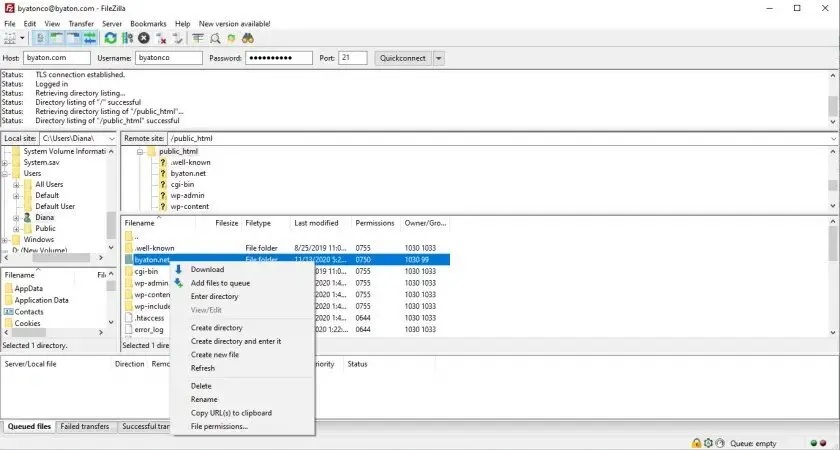
Updated 8 months ago