How to Change Payment Method
If you wish to change your payment method for whatever reason like choosing the wrong payment method or not choosing a payment method at all, this can be changed using the process below
- Log into your client account
- Click Billing at the top of the page
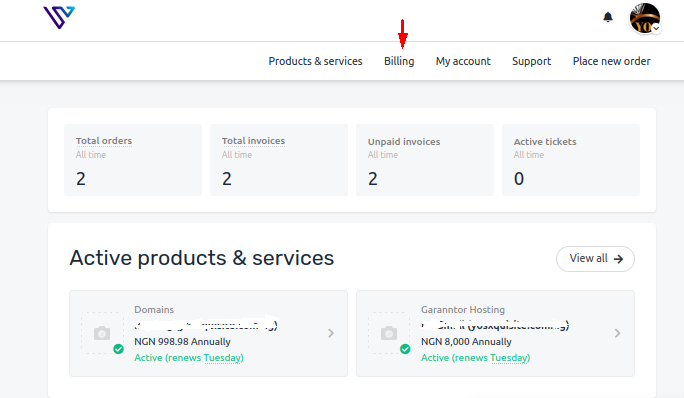
- If you are yet to choose any payment method, click Add payment method
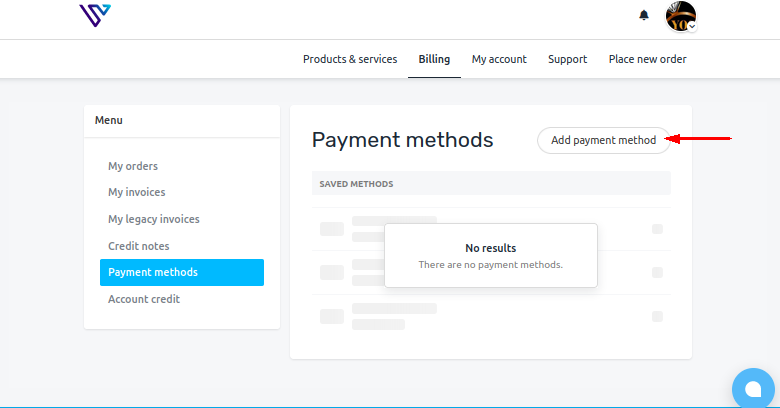
- Depending on the payment method, fill required details and Save
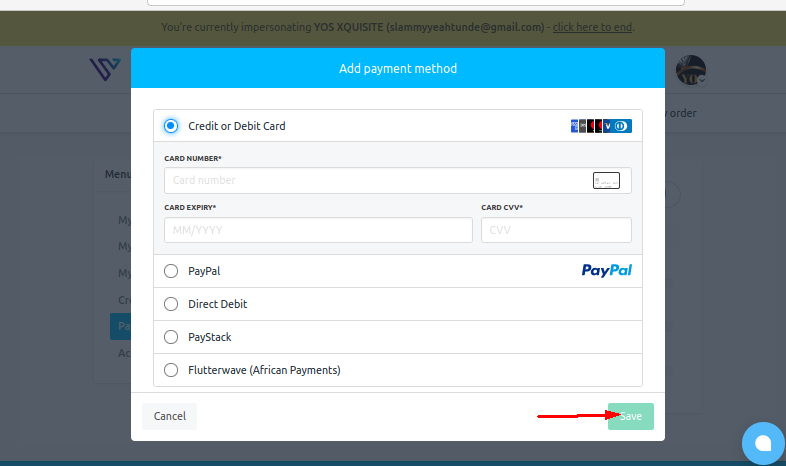
Please note that this payment method covers all unpaid invoices in your account. However, if you wish to temporarily use a payment method on an invoice, you can change the payment method for the specific invoice.
- Navigate to My invoices from Billing
- Go to the unpaid invoice you wish to change the payment method
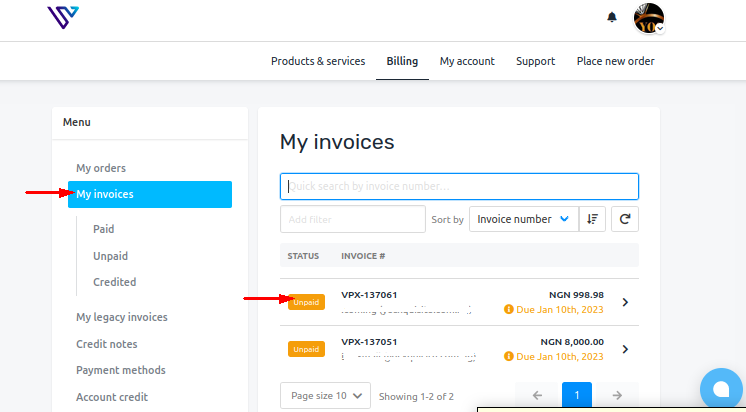
- Click Pay Now
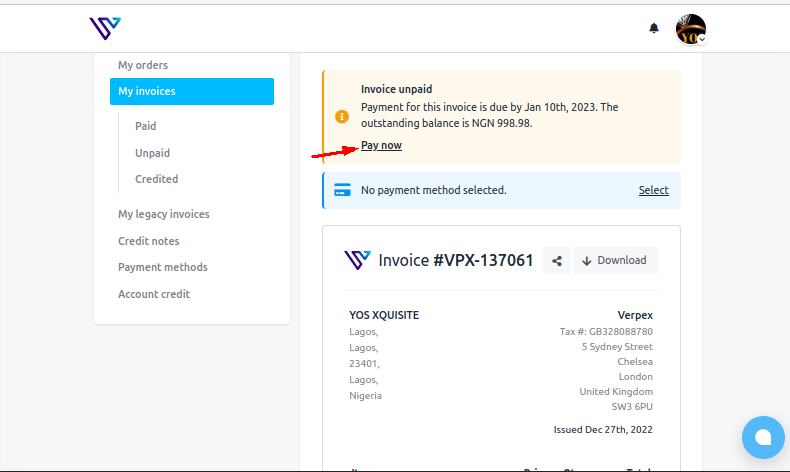
- Choose a payment method(in this scenario I chose Flutterwave) and proceed to make the payment
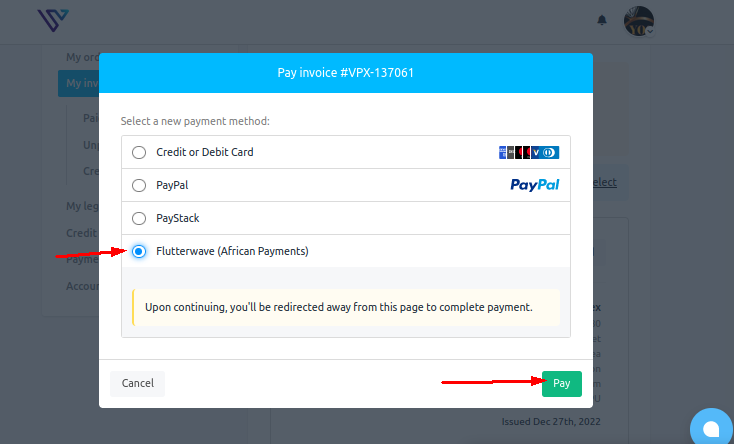
Updated 8 months ago