How to Preview Your Website on Our Servers
Whether you just want to create a site without making it live instantly as you work on it, or we just migrated your website to ourselves, in this article, you will find some tips on how to preview your site on our servers without it actually being live. In this article, we will go over every famous OS that is currently being used by people.
You can have a quick preview of your site in your browser. There is an online tool you can use to preview your website quickly, and all you need to do is visit https://sitepreview.org/. This online tool will pick up which server your site is on automatically, and all you need to do is enter your domain name. However, if you have your domain added to multiple servers from us or if there is an error that occurs, you can untick the field called "Lookup IP against mysecurecloudhost.com nameservers." In the second field, you will need to manually enter the IP, and you're good to go.
Ubuntu
To edit the host's file, you will need to use the Terminal for Ubuntu. Write the following to edit your file once you open up the Terminal: sudo nano /etc/hosts

In the Terminal, the file will open, and you will add the line at the bottom. If you want to keep the file open afterwards you've saved it; you need to press Ctrl and o. To save and close the file, you need to press Ctrl and x. Then, you will be asked if you want to save the changes that you have made. Type n for no or y for yes, and then press Enter.
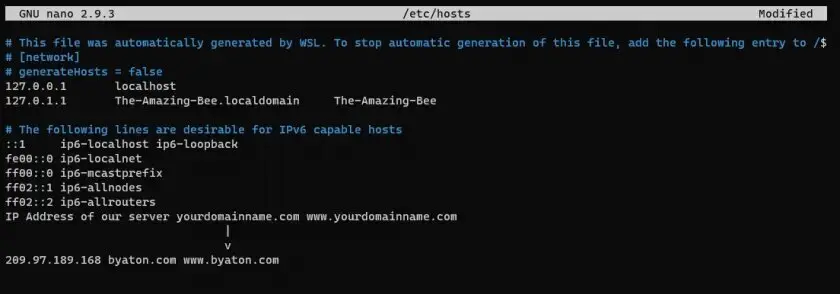
Mac
When it comes to Mac, the same directions as Ubuntu need to be used due to the fact that in order to edit the file, both require the Terminal. The commands will be exactly the same as above.
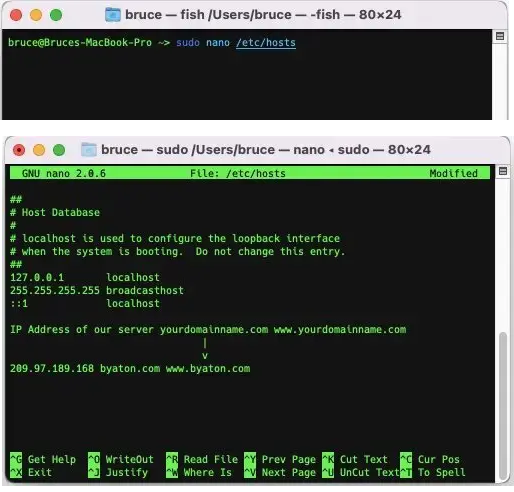
Windows 10
You can use the search function to open Notepad using administrator privileges. All you need to do is type in Notepad, then right-click on the icon, and choose the first option, "Run as administrator." Now, you will have the privileges in Notepad that you need in order to add your text.
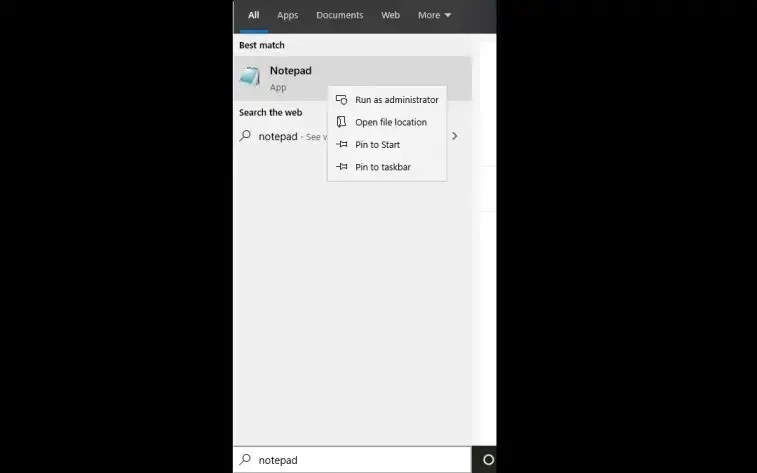
You need to click on file "File" that is located on the top left corner once you open Notepad, and then to open the file, all you need to do is click "Open." You will write the following path in the field, and you will click "Open."
c:\windows\system32\drivers\etc\hosts
You will put the following at the bottom of the file, and then you will click on "Save."
IP Address of our server yourdomainname.com www.yourdomainname.com
Once your file has been saved, you can open your website from any browser you want and see how it looks.
Updated 8 months ago