How to Increase your PHP Memory limit
PHP allocates a certain amount of memory when executing PHP scripts. When the allocated memory is exhausted, the PHP script shows a fatal error
PHP Fatal error: Allowed memory size of xxx bytes exhausted (tried to allocate yyy) in yourscript.phpPlease note that the memory_limit value should be set to at least as big as post_max_size.
Follow these steps to increase memory_limit in cPanel
- Log into your cPanel from within your Verpex client account
- Locate and Select the PHP version menu in the Software section
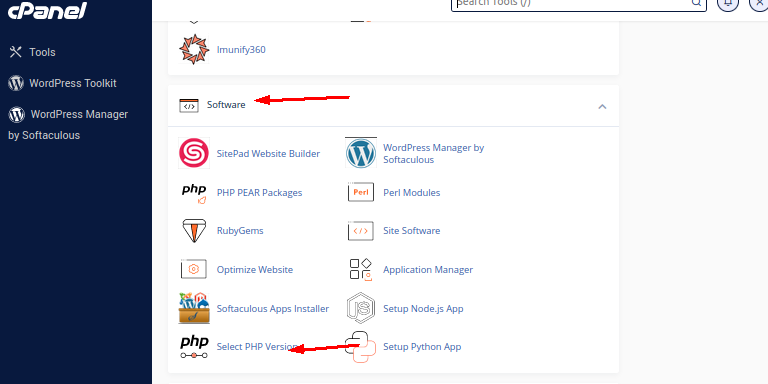
- Click the Options section for the php.ini values and scroll down to memory_limit
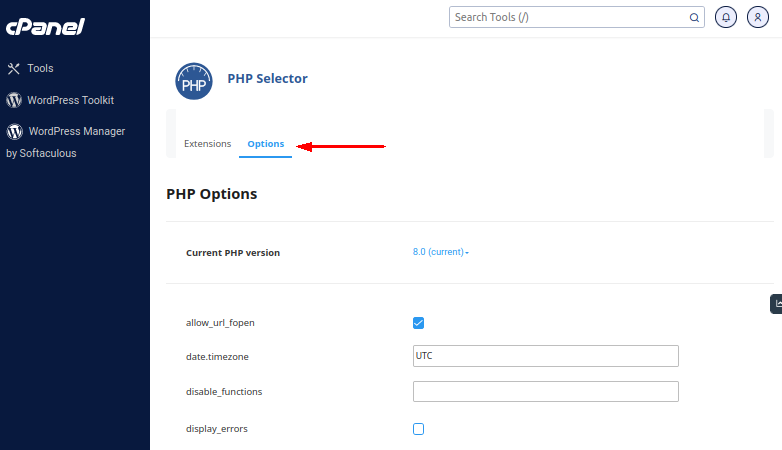
- Set the value to what you want. Once you have done the change make sure that you do a left-click anywhere outside the text input or drop-down box.
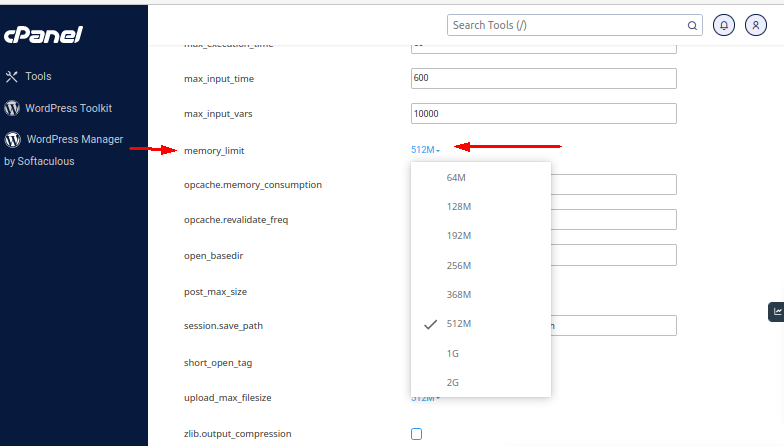
- You will see a green box with a message that will confirm that the change you’ve made has been applied.
You can confirm whether your changes have got into effect by creating a PHP info.php file. To create an info.php file, Follow the steps in this guide.
Updated 8 months ago