How to Change cPanel Domain Through Your WHM
With WHM, it is possible to change the primary domain name of any cPanel account.
When you change your domain within WHM, the changes do not reflect within the files especially if you are using a content management system(CMS) like WordPress. You need to also change the configurations depending on the CMS you are using. For WordPress, here is our guide on changing the site URL and home settings.
When you change your primary domain name, email, website files, subdomains, search engine rank are affected by the changes made,. As such, when you make a change to your primary domain name, you need to also change :
- The DNS records, the DNS records for the new domain have to be set after the DNS of the old domain has been deleted. Please refer to this article to learn to use the DNS Zone Editor in cPanel.
- Reissue the SSL certificate for the changed domain
- Change the email address and username to correspond/tally with the new domain name
- Incase come of the website content does not load, update the permalinks for the website
Steps on how to Change the cPanel domain through your WHM
Changing your domain name could leave your website broken as such you need to take a backup before changing your primary domain
- Register the new domain name
- Log into your WHM account
- Click the List Accounts option
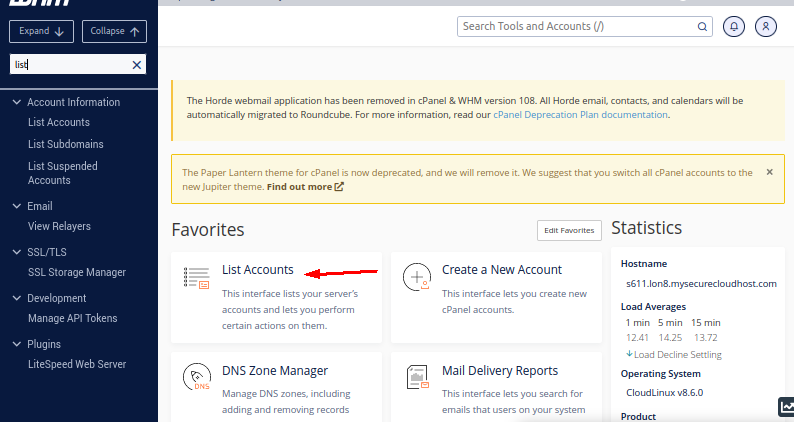
WHM
- Click the + sign in front of the account you want to make changes for
- Click Modify Account

Modify Account
- Type the new domain name in the Primary Domain field(We recommend you not make any changes in the Username field. Changing the username will cause errors in your database connection)
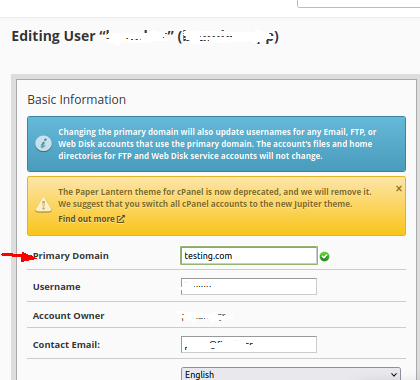
Change Domain and Save
- Click on the Save button
You have just successfully changed your domain name.
Updated 8 months ago