How to Edit Your DNS Records with Verpex
DNS stands for Domain Name System. It is a system that allows you to connect to sites by matching domain names that are readable by humans with a unique ID of the server where a site is stored.
A Domain Name System can be viewed as the phonebook of the Internet. The domain names are listed with their matching identifiers, which are called IP addresses, instead of listing names of people with the number of their phone. When a domain name is entered on a device by a user, it looks up the IP address, and it connects them to the location that is physical and where that site is stored.
Each device that is on the Internet has its own IP address that helps other devices identify it. This IP address is a string of numbers with periods between them, and it’s quite lengthy. These strings of numbers won’t tell you anything about the actual website and are pretty hard to remember, which is why domain names were created in order to solve this problem. With domain names, users can now remember the names of their favorite websites more easily, and instead of a bunch of numbers, users can use the alphabet.
A DNS helps in translating the domain names into IP addresses, and your device is pointed in the correct direction. A domain name alongside its corresponding IP address is called a DNS record. The best thing about DNS is that it lets owners of the website move their site without actually having to change their domain names. Registering your domain with your hosting provider would be the best. The reason for this is that using your own hosting provider eliminates changing nameservers or transferring a domain name.
In order to change the DNS settings of your domain name from Verpex, make sure that your nameservers are correctly pointing to us:
ns1.mysecurecloudhost.com
ns2.mysecurecloudhost.com
ns3.mysecurecloudhost.com
ns4.mysecurecloudhost.comYou can log in to your hosting plan with us once you have your DNS pointing to us. There, in cPanel, you will see a button that says Zone Editor.
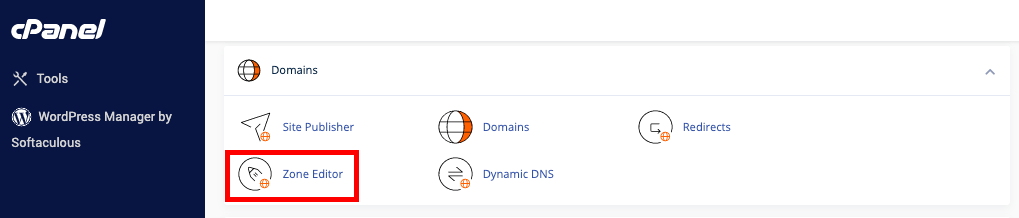
How to Edit Your DNS Records with Verpex
Your DNS can be managed from the cPanel Zone Editor, by editing or deleting existing records or adding new ones.
As soon as you save your changes, your new DNS settings will begin to propagate. Each Internet Service Provider updates at a different rate, and it usually takes from 24 to 72 hours to complete worldwide. Depending on the visitor’s Internet Service Provider and your web traffic will be directed to either the new or old host.
If you have any questions in regards to adding new DNS records or editing existing ones, or in case you need any assistance with these things, you can contact our customer support any time of the day.
Updated 8 months ago