Configuring an Email Client
Many different email clients have different layouts. However, the way they should be set up is the same. The settings that will be shown in this article are suitable for any client and device, regardless of whether it's for a laptop, desktop, or mobile.
You can set up your email using one of two types of settings, with the SSL being the main difference between them. SSL (Secure Sockets Layer) refers to a cryptographic protocol that protects a computer network's communications. SSL is often used to safeguard email, instant messaging, and voice-over IP programs. And, given how widely it's used in email apps, it's no wonder that the two types of email account configuration settings revolve around whether SSL is used or not.
So, here are the two types of email settings:
Non-SSL Email Settings – Not Recommended Type
For the non-SSL settings, your email account on the incoming and outgoing server should be in the following format: mail.example.com. Your username should be your full email address, and your password is the one you use for your email account.
The incoming port should be set at POP3 110 or at IMAP 143. The outgoing mail server or SMTP should use port 25. There is no SSL included with these settings, so it is off. Authentication for SMTP is required. The SPA or Secure Authentication has to be disabled.
SSL Email Settings – Recommended Type
The income and outgoing server should be in the same format as the non-SSL email settings for the SSL email settings. The same goes for the username and password. The difference in the two types of settings comes in the incoming port. For the SSL email settings, the incoming port should be set at POP3 995 or IMAP 993. The outgoing mail server or SMTP should use port 465.
For these settings, SSL is included, and it is on. Like with non-SSL email settings, SMTP Authentication is required, and the SPA or Secure Authentication has to be disabled.
The cPanel Way
Another way to set up your email account and get these settings is by doing so via your cPanel account. The way to do this is by logging in to the account first. After this, you manually search for the "Email Accounts" option or type it on the search bar. After you find it, you will see an option for connecting devices next to your email account, where this information, as well as other similar and valuable information, is shown.
It is essential to know that SNI-based SSL certificates cause problems in some older email clients. This indicates that the incoming and outgoing server hostnames should be mail.[yourdomain.com] instead of mail.[yourdomain.com]. If you have any issues with this, customer support will help you figure it out and solve any issues you have.
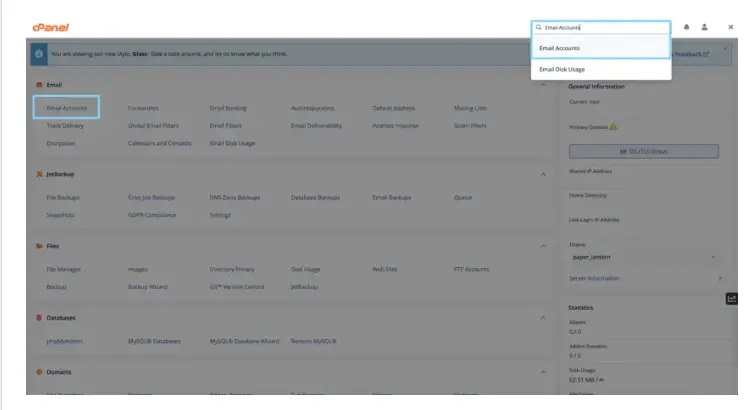
Updated 8 months ago