How to Change your Webmail Password in cPanel
Everyone of us has many passwords to manage on a daily basis. One study even suggests that we're each juggling a huge 100 passwords across various sites and services.
Now if you ever forgot your email account’s password or need to reset it for security reasons, we’ve got your back!
All you need to do is to just follow the few steps below:
-
First and foremost, log in to your cPanel.
-
Once logged in, type in “Email Accounts” on the top right search bar or click on the Email Accounts option under the Email section.
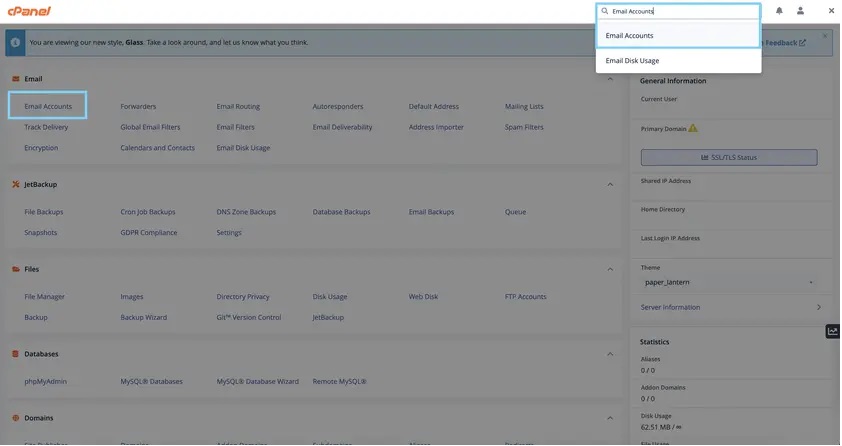
- Select the email account which password you wish to reset, and then click Manage.
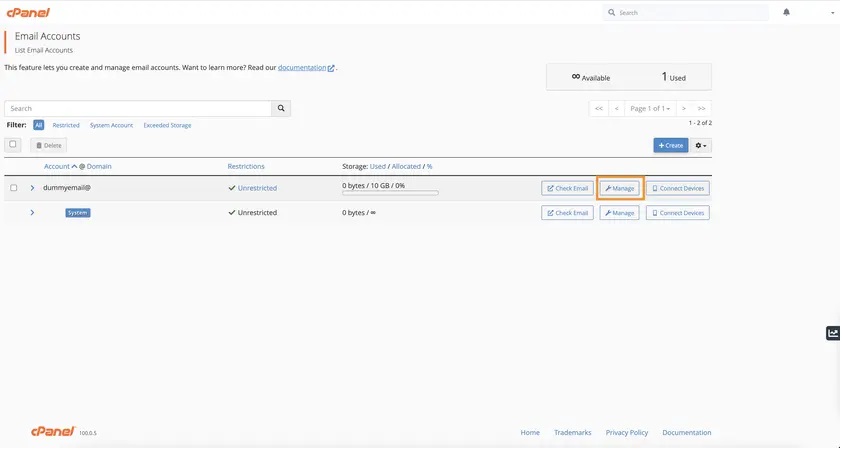
- On the next page, scroll to the Security section and enter the new password. We would recommend generating a strong one from sites like https://passwordsgenerator.net.
Once you note down the password, click the Update Email Settings.
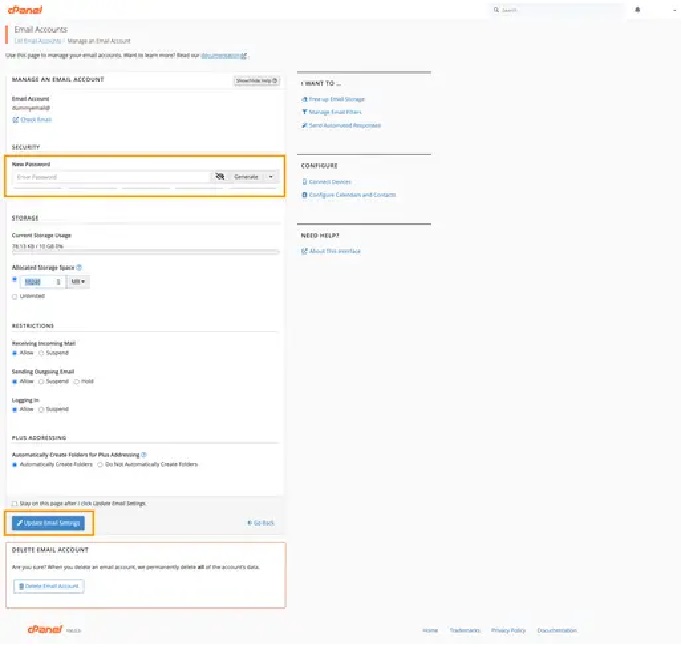
The password for this particular email account will now be updated. Isn’t that too easy?
If for some reason, you are having issues logging in to your cPanel dashboard, you can also reset the email password from your Webmail interface.
The steps are described as below:
- If you are using Roundcube, you can click cP Webmail Home on the left sidebar. On Horde, the option can be found on the top navigation bar. See screenshots below for reference:
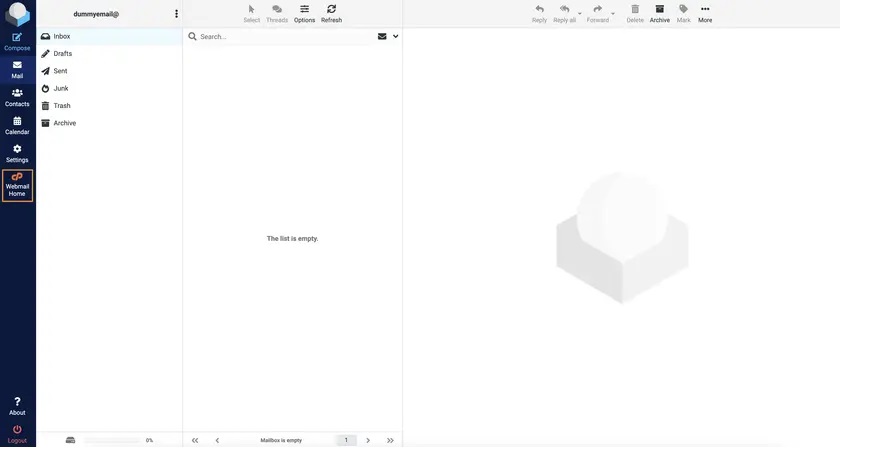
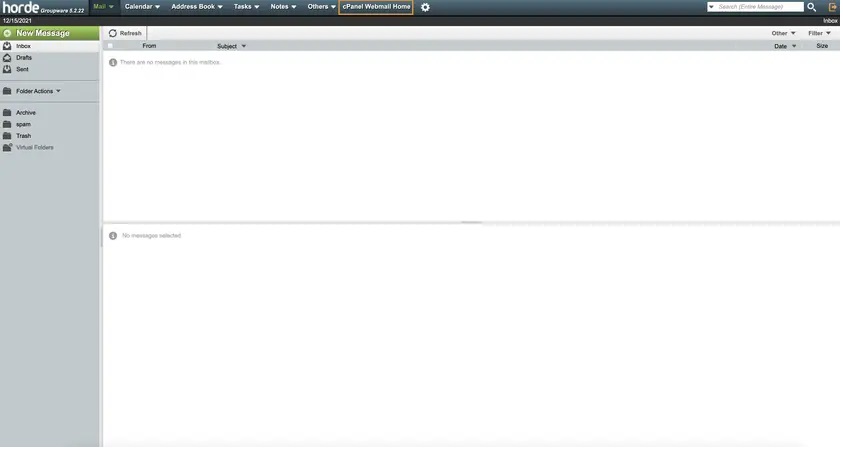
- This screen will then show up, scroll down and click the “Password & Security” section
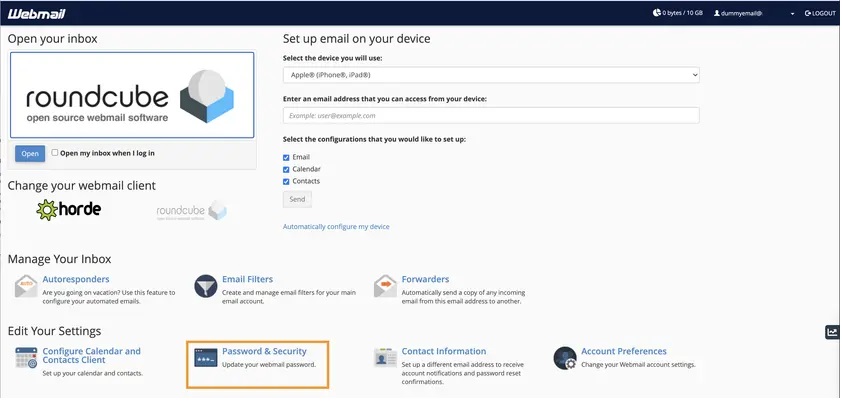
- Enter the new strong password and click Save once you’re done.
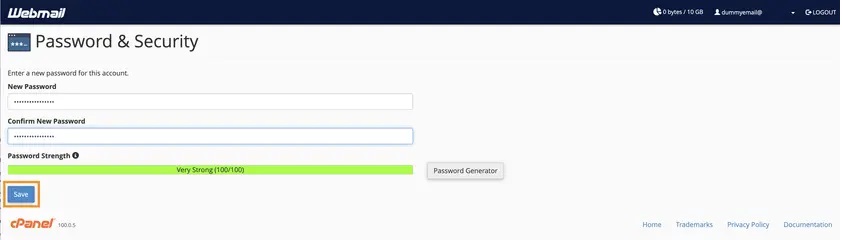
It’s always recommended to double-check if the new password has replaced the old one properly, or if you simply pasted the correct one on your notes. So go ahead and log out from your Webmail, then enter the email username, the password you just updated, and click the Log In button. If you are successfully logged in, that means you’re all set with your new password!
Updated 8 months ago