Using phpMyAdmin
PHPMyAdmin is a tool for the management of MySQL databases. This tool lets you manipulate and manage data in the databases of your hosting—for instance, Magento stores user data, pages, and posts in a MySQL Database. You can use phpMyAdmin to delete or add records in a MySQL database.
What are the basic functions of phpMyAdmin?
- Accessing databases – Through the cPanel’s phpMyAdmin, you can access your databases.
- Creating databases and users – You can use phpMyAdmin to create databases and users.
- Selecting databases – To view the database structure, you need to click on the name of the database located in the left column of the home page. The structure of the database will be shown by clicking on the name of the database. The structure will show individual names of tables that your database is made out of.
- Browsing databases – Once a database has been selected, you can click on the Browse link that is beside the table name while you’re in the Structure view in order to browse each table. The Browse view displays data rows in the database. Based on the current view, there is also a link to Create PHP Code. By clicking > or >>, you can go through the rows of data.
- Viewing MySQL processes – When you select the tab SQL and run the command showprocesslist, you will be able to see the current MySQL processes. Click on the kill link that is located left of the process ID number if you want to kill a process.
- Executing SQL queries – Using the Query and Structure tabs lets you run several queries with semicolons that separate different queries.
This article will cover the steps that you need to take to use and access your phpMyAdmin.
You need to login into your account on cPanel in order to access PHPMyAdmin. Once you’re logged into your account, you need to look for the icon that says PHPMyAdmin, or you can just go to the top right-hand corner and use the search bar.
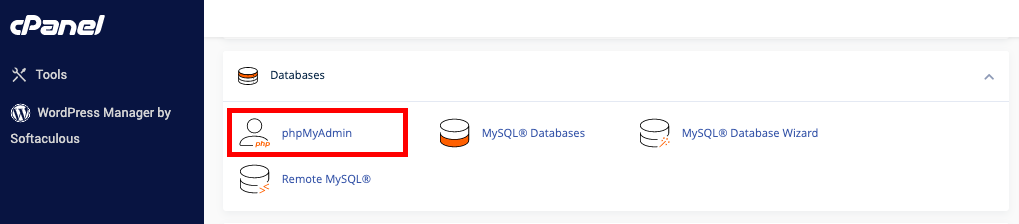
Once you’ve clicked on the icon PHPMyAdmin, a new tab will be Infront of you, and this tab will be the interface of Using phpMyAdmin. You will see a list of your databases under the cPanel account on the left-hand side of the screen. Nothing will be listed here if you do not have any databases.
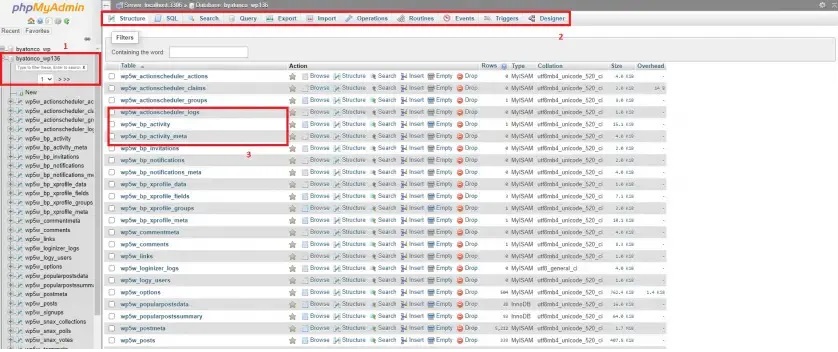
You can see the database that you are currently in at the top of the bar, as well as the actions that you can take in this database (such as Import database, Export database, Search, SQL query, and so on). You can also see the listed tables. You will see the contents of this tabling by clicking on it to expand it.
An important thing to keep in mind is that unless you don’t have any other choice left, we don’t suggest that you work directly in the database.
Updated 8 months ago